Thingmagic Astra-EX Manuel d'utilisateur
Naviguer en ligne ou télécharger Manuel d'utilisateur pour Matériel Thingmagic Astra-EX. ThingMagic Astra-EX User Manual Manuel d'utilisatio
- Page / 90
- Table des matières
- DEPANNAGE
- MARQUE LIVRES


- Mercury6(M6) and Astra-EX 1
- User Guide 1
- Contents 3
- Troubleshooting Table 87 6
- Analyzing the Boot Logs 89 6
- M6 and Astra-EX 7
- M6 and Astra-EX User Guide 8 8
- M6 and Astra-EX User Guide 10 10
- M6 and Astra-EX User Guide 11 11
- Hardware Overview 12
- Programming Interfaces 13
- On-Reader Applications 14
- Setting Up the Reader 15
- Setup Procedure 16
- Powering Up the Reader 17
- M6 and Astra-EX User Guide 18 18
- M6 and Astra-EX User Guide 19 19
- M6 and Astra-EX User Guide 20 20
- M6 and Astra-EX User Guide 21 21
- Logging On to the Reader 22
- M6 and Astra-EX User Guide 24 24
- Networking the Reader 25
- Using the Wireless Network 26
- M6 and Astra-EX User Guide 27 27
- ITE device 29
- Using DHCP 30
- M6 and Astra-EX User Guide 31 31
- MAC Address 32
- Fallback Interface Options 33
- CAUTION! 35
- Reader Discovery 36
- Identify Reader 37
- M6 and Astra-EX User Guide 39 39
- Using GPIO 40
- Connector Pinout 41
- Controlling the Reader 43
- Status Page 44
- Query Page 45
- Read Tags 45
- Query Results 46
- Query Settings 47
- Read Settings 48
- Tag Data Settings 48
- Tag Display Options 49
- Monitor Results 49
- Settings Page 50
- Reader Power Settings 50
- Gen2 Protocol Settings 51
- Network Settings 52
- Setting Description 54
- Miscellaneous Settings 55
- Security Settings 56
- Restart Page 57
- Diagnostics Page 58
- Statistics Page 59
- Firmware Upgrade Utility 59
- M6 and Astra-EX User Guide 60 60
- Using Safe Mode 61
- M6 and Astra-EX User Guide 62 62
- Advanced Reader Functionality 63
- ISO 18000-6B 64
- Reader RF Power 66
- Setting the Reader RF Power 68
- Mounting the Reader 69
- Environmental 70
- Tag Considerations 71
- Multiple Readers 71
- M6 Specifications 72
- Physical Dimensions 73
- Supported UHF Tag Protocols 73
- Performance 74
- Regulatory & Safety 74
- User Memory 74
- Astra-EX Specifications 75
- Compliance and IP Notices 78
- Industrie Canada 79
- M6 and Astra-EX User Guide 80 80
- Cable Information 81
- Authorized Cables 82
- M6 Dimensions 83
- Astra-EX Dimensions 83
- Figure 21: M6 Dimensions 83
- M6 and Astra-EX User Guide 84 84
- Appendix D: Troubleshooting 87
- M6 and Astra-EX User Guide 88 88
- Analyzing the Boot Logs 89
Résumé du contenu
1Mercury6(M6) and Astra-EX User GuideFor firmware version 4.17 and later875-0058-05 RevB
Hardware OverviewM6 and Astra-EX User Guide 10Figure 1: M6 RFID and WiFi Antenna PortsFigure 2: Astra-EX RFID and WiFi Antenna PortsAntenna Requiremen
Hardware OverviewM6 and Astra-EX User Guide 11Figure 3: M6 and Astra-EX Digital ConnectorsEthernet/PoESee Using Power Over Ethernet (PoE).USB Accessor
Hardware OverviewM6 and Astra-EX User Guide 12moisture protection the Reset button is covered by a screw. To press the Reset the screw must be removed
Programming InterfacesM6 and Astra-EX User Guide 13Programming InterfacesMercuryAPIApplications to control the M6 and Astra-EX reader, and all ThingMa
Programming InterfacesM6 and Astra-EX User Guide 14On-Reader ApplicationsThe M6 and Astra-EX Reader, starting with firmware v4.9.2 and MercuryAPI v1.1
Setting Up the ReaderM6 and Astra-EX User Guide 15Setting Up the ReaderThis section describes the steps to setup all the necessary components and conn
Setting Up the ReaderM6 and Astra-EX User Guide 16Setup ProcedureThe steps required to set up and run the M6 and Astra-EX Reader are:1. Connecting Ant
Setting Up the ReaderM6 and Astra-EX User Guide 17Powering Up the ReaderYou can power up the M6 and Astra-EX Reader using:DC power supply - NOTE: So
Setting Up the ReaderM6 and Astra-EX User Guide 18Solid Red: Indicates that there is a failure in the RFID subsystem.Blinking Green/Red: Identify
Setting Up the ReaderM6 and Astra-EX User Guide 19NotePrevious M6 firmware, v4.9.3 and earlier, did not support link-local addressing. By default the
2Government Limited Rights Notice: All documentation and manuals were developed at private expense and no part of it was developed using Government fu
Setting Up the ReaderM6 and Astra-EX User Guide 205. Click the Properties button.The Local Area Connections Properties window appears, as shown in Fig
Setting Up the ReaderM6 and Astra-EX User Guide 217. Click on the Properties button.The Internet Protocol (TCP/IP) Properties window appears. The Gene
Setting Up the ReaderM6 and Astra-EX User Guide 22Logging On to the ReaderYou may use any Java-enabled web browser to log on to the Reader. To log on
Setting Up the ReaderM6 and Astra-EX User Guide 23Figure 7: M6 and Astra-EX Status Page
Setting Up the ReaderM6 and Astra-EX User Guide 245. Check the Connected Antenna Ports fields. If the text is green, it indicates that antenna is conn
Networking the ReaderM6 and Astra-EX User Guide 25Networking the ReaderYou can set up the M6 and Astra-EX Reader to use either manual IP addressing or
Networking the ReaderM6 and Astra-EX User Guide 26Using the Wireless Network You can connect the M6 and Astra-EX Reader through the wireless network,
Networking the ReaderM6 and Astra-EX User Guide 27CAUTION!!!Once the reader Network Interface is switched to wireless it will no lon-ger be accessible
Networking the ReaderM6 and Astra-EX User Guide 28Figure 8: M6 and Astra-EX Settings Page
Networking the ReaderM6 and Astra-EX User Guide 29Using Power Over Ethernet (PoE)Another way of powering up the M6 and Astra-EX Reader is to use a sin
3 ContentsIntroduction 7Hardware Overview 9What’s in the Box 9M6 Reader 9Astra-EX Reader 9Ports and Connectors 9Antenna Connections 9Ethernet/PoE 11U
Networking the ReaderM6 and Astra-EX User Guide 30Using DHCPM6 and Astra-EX SetupDHCP addressing can be used with either physical interface. To enable
Networking the ReaderM6 and Astra-EX User Guide 31Figure 10: Internet Protocol (TCP/IP) Properties Window8. Select the Obtain an IP address automatica
Networking the ReaderM6 and Astra-EX User Guide 32Automatic Hostname: M6-xxxxxx or Astra-EX-xxxxxxAt startup, the Reader, by default, generates an &ap
Networking the ReaderM6 and Astra-EX User Guide 33Fallback Interface OptionsIn addition to selecting the primary physical interface to Wired (Ethernet
Networking the ReaderM6 and Astra-EX User Guide 34Figure 11: Fallback Interface Flowchard
Networking the ReaderM6 and Astra-EX User Guide 35CAUTION!!!Its is not advisable to configure both interfaces to fallback to the otherphysical interfa
Networking the ReaderM6 and Astra-EX User Guide 36Reader DiscoveryYou can find the available Readers on the network by using the Multicast DNS (mDNS)
Networking the ReaderM6 and Astra-EX User Guide 37In the case of Reader Listing Page, no plugin is required and works in any browser. The Reader Listi
Networking the ReaderM6 and Astra-EX User Guide 38Figure 12: M6 and Astra-EX Reader Listing Page
Connecting to the USB Console PortM6 and Astra-EX User Guide 39Connecting to the USB Console PortM6 and Astra-EX supports communication over its USB C
4Using the Wireless Network 26Using Power Over Ethernet (PoE) 29Using DHCP 30M6 and Astra-EX Setup 30PC Setup 30Automatic Hostname: M6-xxxxxx or Astra
Using GPIOM6 and Astra-EX User Guide 40Using GPIO The M6 and Astra-EX Reader includes a 15-pin D-Sub connector (also commonly referred to as a VGA con
Using GPIOM6 and Astra-EX User Guide 41NoteFor non-isolated applications connect grounds together (pin6 and 7) and V-GPO to M6 and Astra-EX+5V (pins 1
Using GPIOM6 and Astra-EX User Guide 42Note: Note that Pin 9 is normally not populated on standard VGA cables. The M6 and Astra-EX internally connec
Controlling the ReaderM6 and Astra-EX User Guide 43Controlling the ReaderThe Reader uses RFID (Radio Frequency Identification) technology to read and
Controlling the ReaderM6 and Astra-EX User Guide 44Firmware Upgrade Utility- Upgrades the tag Reader with new firmware images provided by ThingMagic
Controlling the ReaderM6 and Astra-EX User Guide 45Query PageUse the M6 and Astra-EX Query Page to set up and run Anti-Collision Searches quickly, and
Controlling the ReaderM6 and Astra-EX User Guide 46The Query will be run on all connected antennas (checked antennas) in the default configuration. If
Controlling the ReaderM6 and Astra-EX User Guide 47Phase - Average phase of tag response in degrees (0°-180°)TagReadData - The data read when the
Controlling the ReaderM6 and Astra-EX User Guide 48Figure 17: Query Settings PanelOnce clicked the settings panel will slide out and expose several gr
Controlling the ReaderM6 and Astra-EX User Guide 49Memory Bank - The memory back from which to read.Start Address - The word offset in memory to s
5Mounting the Reader 69M6 69Astra-EX 69Variables Affecting Performance 70Environmental 70Tag Considerations 71Multiple Readers 71M6 Specifications 72U
Controlling the ReaderM6 and Astra-EX User Guide 50Settings PageThe M6 and Astra-EX Settings Page enables you to change network, performance and secur
Controlling the ReaderM6 and Astra-EX User Guide 51Table 1: Reader Power SettingsGen2 Protocol SettingsThe Gen2 Protocol Settings allow for optimizati
Controlling the ReaderM6 and Astra-EX User Guide 52Table 2: Gen2 Protocol SettingsNetwork SettingsStatic network settings are ignored when in DHCP mod
Controlling the ReaderM6 and Astra-EX User Guide 53Network Settings: All InterfacesTable 3: Network Settings: All InterfacesNetwork Settings: Ethernet
Controlling the ReaderM6 and Astra-EX User Guide 54Network Settings: Wireless InterfacesThe wireless interfaces apply only when your reader supports W
Controlling the ReaderM6 and Astra-EX User Guide 55Miscellaneous SettingsBoot Option SettingsThe boot option settings specify the location of download
Controlling the ReaderM6 and Astra-EX User Guide 56Reader Identification SettingsThe Reader identification settings show the user-defined identifier s
Controlling the ReaderM6 and Astra-EX User Guide 57Restart PageThe M6 and Astra-EX Restart Page enables you to activate reconfigured network Reader se
Controlling the ReaderM6 and Astra-EX User Guide 58Diagnostics PageThe Diagnostics page expands on information found on the Status Page, including the
Controlling the ReaderM6 and Astra-EX User Guide 59Statistics PageThe Statistics Page displays the M6 and Astra-EX Reader statistics. These statistics
6Troubleshooting Table 87Reset to the Default Configuration 88Collecting Diagnostic Data for ThingMagic Support 88Analyzing the Boot Logs 89
Controlling the ReaderM6 and Astra-EX User Guide 603. Click the Update button to download the new firmware to the reader. The status frame at the bott
Using Safe ModeM6 and Astra-EX User Guide 61Using Safe ModeThere are two reasons to enter Safe Mode:To perform a firmware update for repairing a cor
Using Safe ModeM6 and Astra-EX User Guide 62Command line interface (through console port or telnet/ssh):1. Connect to the Readers serial port (See Con
Advanced Reader FunctionalityM6 and Astra-EX User Guide 63Advanced Reader FunctionalityProtocol SupportUsing the MercuryAPI ReadPlan classes the M6 an
Advanced Reader FunctionalityM6 and Astra-EX User Guide 64ISO 18000-6BProtocol Configuration OptionsThe M6 and Astra-EX, with appropriate license purc
Advanced Reader FunctionalityM6 and Astra-EX User Guide 65Tag Data When reading if an embedded TagOp is specified for a Read-Plan the TagReadData can
Reader RF PowerM6 and Astra-EX User Guide 66Reader RF PowerDuring initial installation, the reader must be properly configured to use the correct RF p
Reader RF PowerM6 and Astra-EX User Guide 67NoteBe sure to read Compliance and IP Notices to maintain compliance with FCC or other applicable regional
Reader RF PowerM6 and Astra-EX User Guide 68Setting the Reader RF PowerTo set the Reader RF power: 1. Log on to the Reader using your browser. The M6
Mounting the ReaderM6 and Astra-EX User Guide 69Mounting the ReaderSee Appendix B: M6 and Astra-EX Dimensions for mounting hole locations and dimensio
M6 and Astra-EX User Guide 7 M6 and Astra-EXUser GuideIntroductionThis document assumes usage of an M6 and Astra-EX with firmware version 4.17 or lat
Mounting the ReaderM6 and Astra-EX User Guide 70Variables Affecting PerformanceReader performance may be affected by the following variables, dependin
Mounting the ReaderM6 and Astra-EX User Guide 71Tag ConsiderationsThere are several variables associated with tags that can affect Reader performance:
M6 SpecificationsM6 and Astra-EX User Guide 72M6 SpecificationsThe following are the specifications for the M6 Reader.UHF RFID Antenna InterfaceInterf
M6 SpecificationsM6 and Astra-EX User Guide 73EnvironmentalOperating Temperature: -20°C to +50°C NoteIf an external DC power supply with a lower opera
M6 SpecificationsM6 and Astra-EX User Guide 74– WEP 40-bit and 104-bit keys – WPA & WPA2 with TKIP and AES algorithms with pre-shared keys or EA
Astra-EX SpecificationsM6 and Astra-EX User Guide 75Astra-EX SpecificationsThe following are the specifications for the Astra-EX Reader.UHF RFID Anten
Astra-EX SpecificationsM6 and Astra-EX User Guide 76EnvironmentalOperating Temperature: -20°C to +50°C NoteIf an external DC power supply with a lower
Astra-EX SpecificationsM6 and Astra-EX User Guide 77– WEP 40-bit and 104-bit keys – WPA & WPA2 with TKIP and AES algorithms with pre-shared keys
Compliance and IP NoticesM6 and Astra-EX User Guide 78Compliance and IP NoticesRegulatory ComplianceEMC FCC 47 CFR, Part 15Industrie Canada RSS-210Fed
Compliance and IP NoticesM6 and Astra-EX User Guide 79gain should be so chosen that the equivalent isotropically radiated power (e.i.r.p.) is not more
IntroductionM6 and Astra-EX User Guide 8Programming Interfaces - Describes the programming interfaces, including on-reader applications, where to fi
Compliance and IP NoticesM6 and Astra-EX User Guide 802. cet appareil doit supporter toute perturbation, y compris les perturbations qui pourraient
Appendix A: M6 and Astra-EX Antenna and Ca-ble InformationM6 and Astra-EX User Guide 81Appendix A: M6 and Astra-EX Antenna and Cable InformationAuthor
Appendix A: M6 and Astra-EX Antenna and Ca-ble InformationM6 and Astra-EX User Guide 82Authorized CablesThe following table contains the cable loss va
Appendix B: M6 and Astra-EX DimensionsM6 and Astra-EX User Guide 83Appendix B: M6 and Astra-EX DimensionsM6 DimensionsAstra-EX DimensionsFigure 21: M6
Appendix B: M6 and Astra-EX DimensionsM6 and Astra-EX User Guide 84Figure 22: Astra-EX Dimensions
Appendix C: Advanced AdministrationM6 and Astra-EX User Guide 85Appendix C: Advanced AdministrationChanging the Web Interface uid/passwdThis steps bel
Appendix C: Advanced AdministrationM6 and Astra-EX User Guide 86the existing users.db file, so it retains existing user/passwords. You should use one
Appendix D: TroubleshootingM6 and Astra-EX User Guide 87Appendix D: TroubleshootingTroubleshooting TableTable 10: Common Problems and SolutionsProblem
Appendix D: TroubleshootingM6 and Astra-EX User Guide 88Reset to the Default ConfigurationIf you are experiencing a problem with the reader and are ha
Appendix D: TroubleshootingM6 and Astra-EX User Guide 896. Environment: any details about the physical environment the M6 and Astra-EX is being used/t
Hardware OverviewM6 and Astra-EX User Guide 9Hardware OverviewWhatʼs in the BoxM6 Reader– M6 Reader– WiFi antenna (with Wifi enabled M6 only)– Ferr
Appendix D: TroubleshootingM6 and Astra-EX User Guide 90 RX packets:0 errors:0 dropped:0 overruns:0 frame:0 TX packets:0 errors:0 dr
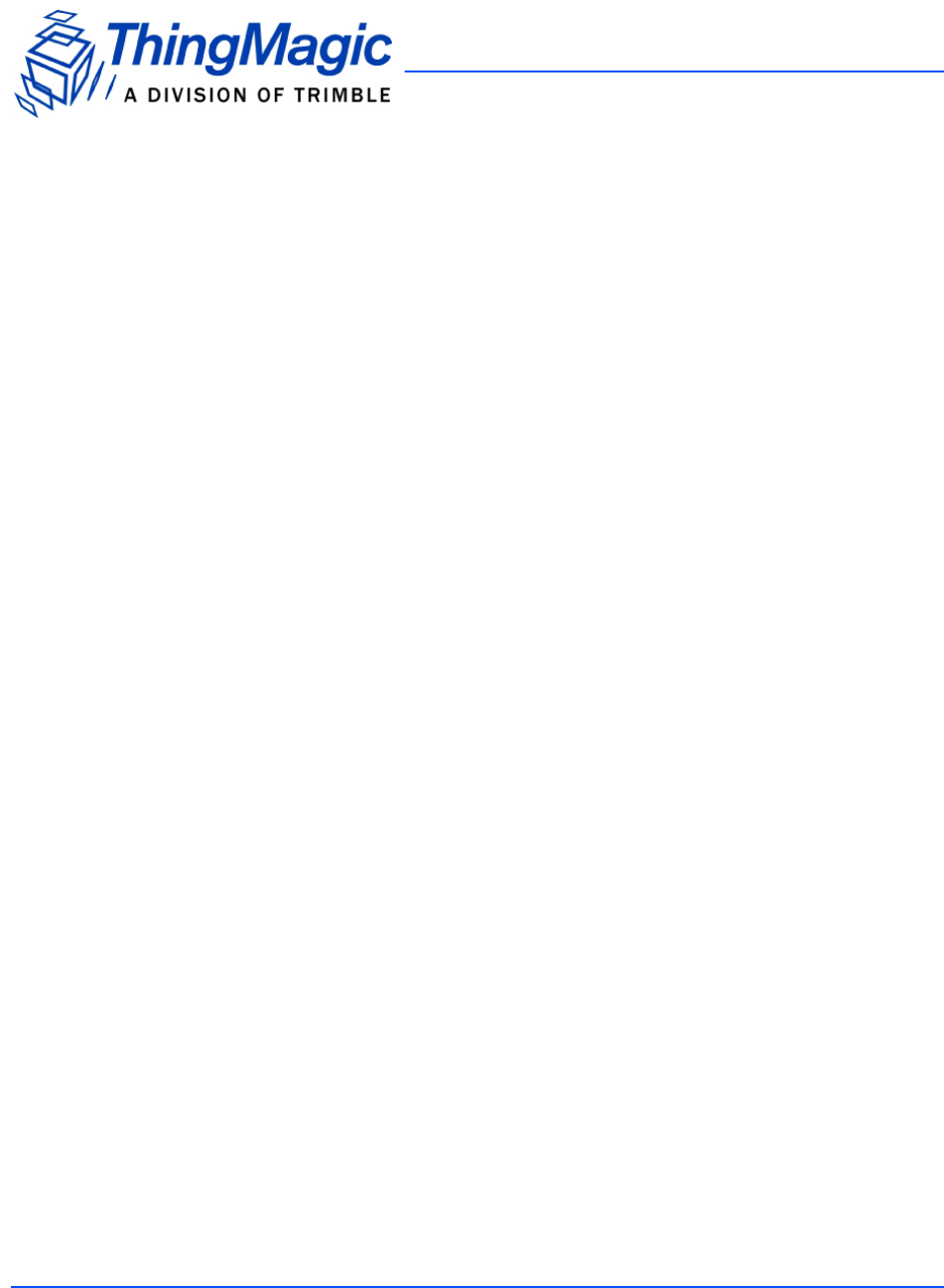
 (16 pages)
(16 pages)







Commentaires sur ces manuels